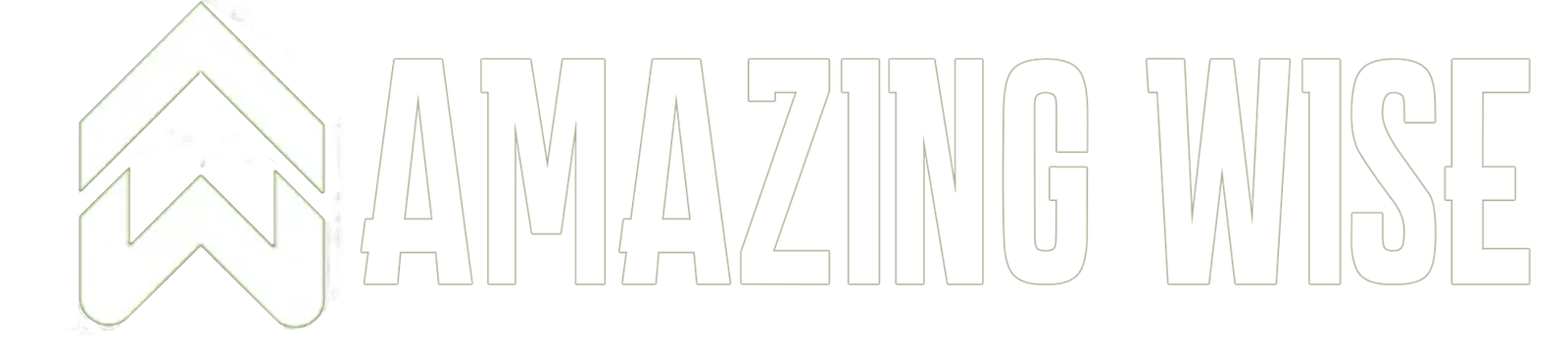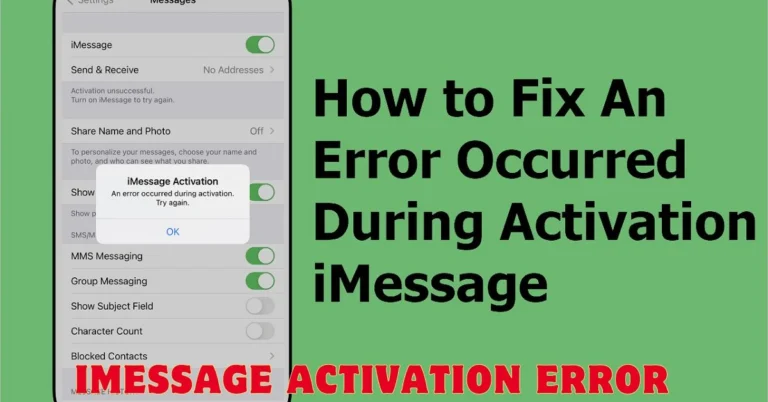In today’s digital age, communication apps like iMessage have become indispensable for many users. However, encountering technical issues such as an iMessage activation error can be frustrating. This essay explores the nature of iMessage activation errors, potential causes, and effective solutions to resolve them. By understanding these aspects, users can troubleshoot and resolve the issue, ensuring a smoother experience with their Apple devices.
What is iMessage Activation Error?
The iMessage activation error is a common issue that users face when trying to activate the iMessage service on their Apple devices. This error prevents users from sending or receiving messages through the iMessage platform, which can be particularly inconvenient for those who rely on this service for their communication needs. The activation process typically involves registering the user’s phone number or Apple ID with the iMessage service. If there is a problem during this process, the activation error occurs.
Common Causes of iMessage Activation Error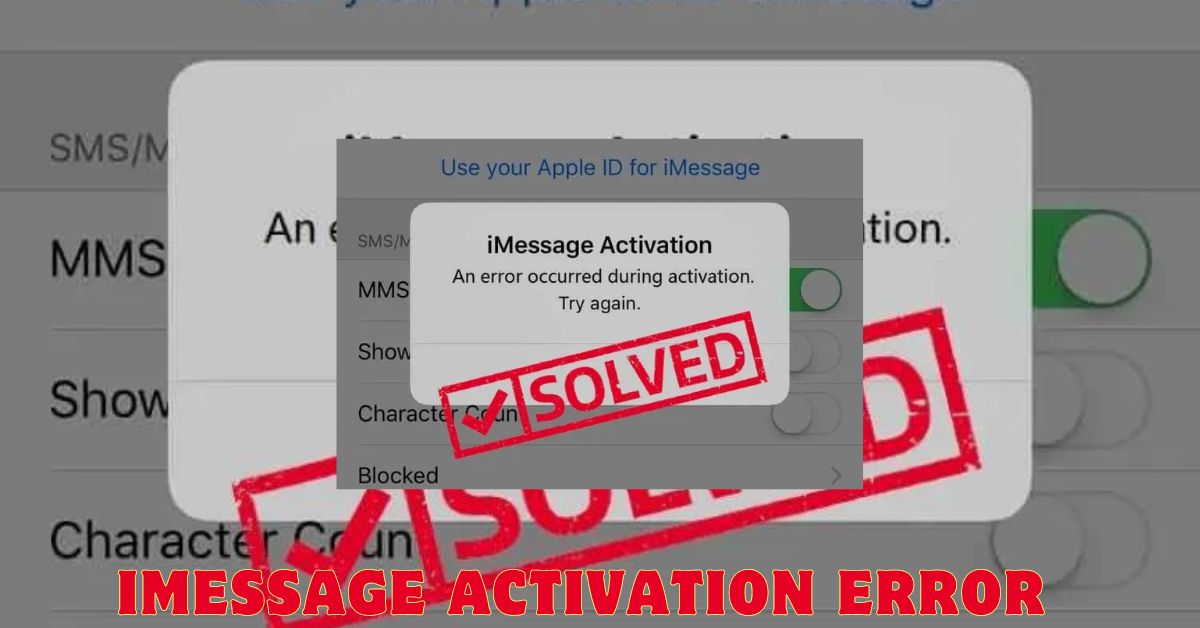
There are several potential causes behind the iMessage activation error. One common reason is a poor or unstable internet connection. iMessage requires a reliable internet connection, either through Wi-Fi or cellular data, to complete the activation process. Another potential cause is an issue with Apple’s servers. Occasionally, Apple’s servers may experience downtime or technical difficulties that can prevent activation. Additionally, software glitches or outdated iOS versions can also contribute to this problem.
Checking Your Internet Connection
Before diving into more complex solutions, it is crucial to ensure that your internet connection is stable. A weak or intermittent connection can hinder the activation process. To check your connection, try accessing other online services or websites. If you encounter issues, consider resetting your Wi-Fi router or toggling your device’s airplane mode on and off. For cellular connections, ensure you have a strong signal and sufficient data balance.
Verifying Apple’s System Status
Apple provides a system status page that allows users to check the current status of its services, including iMessage. If there is an ongoing issue with Apple’s servers, it will be reflected on this page. Visit the Apple System Status page and look for any reported problems with iMessage. If Apple is experiencing issues, you may need to wait until the problem is resolved on their end.
Updating Your Device’s Software
Outdated software can often lead to various technical issues, including iMessage activation errors. It is essential to keep your device’s operating system up to date to ensure compatibility with iMessage. To check for updates, go to Settings > General > Software Update. If an update is available, download and install it. This process can fix bugs and improve the overall functionality of your device, potentially resolving the activation issue.
Restarting Your Device
Sometimes, a simple restart can resolve technical glitches that may be causing the iMessage activation error. Restarting your device can clear temporary issues and refresh the system. To restart your iPhone or iPad, press and hold the power button until the “slide to power off” slider appears. Slide it to turn off the device, wait a few seconds, and then press and hold the power button again to turn it back on. Once restarted, attempt to activate iMessage again.
Checking Date and Time Settings
Incorrect date and time settings can interfere with the activation process of iMessage. Ensure that your device is set to the correct date and time by navigating to Settings > General > Date & Time. Enable the “Set Automatically” option to allow your device to adjust the date and time based on your current location. Incorrect settings can disrupt the activation process, so verifying and correcting these settings is crucial.
Signing Out and Back Into Your Apple ID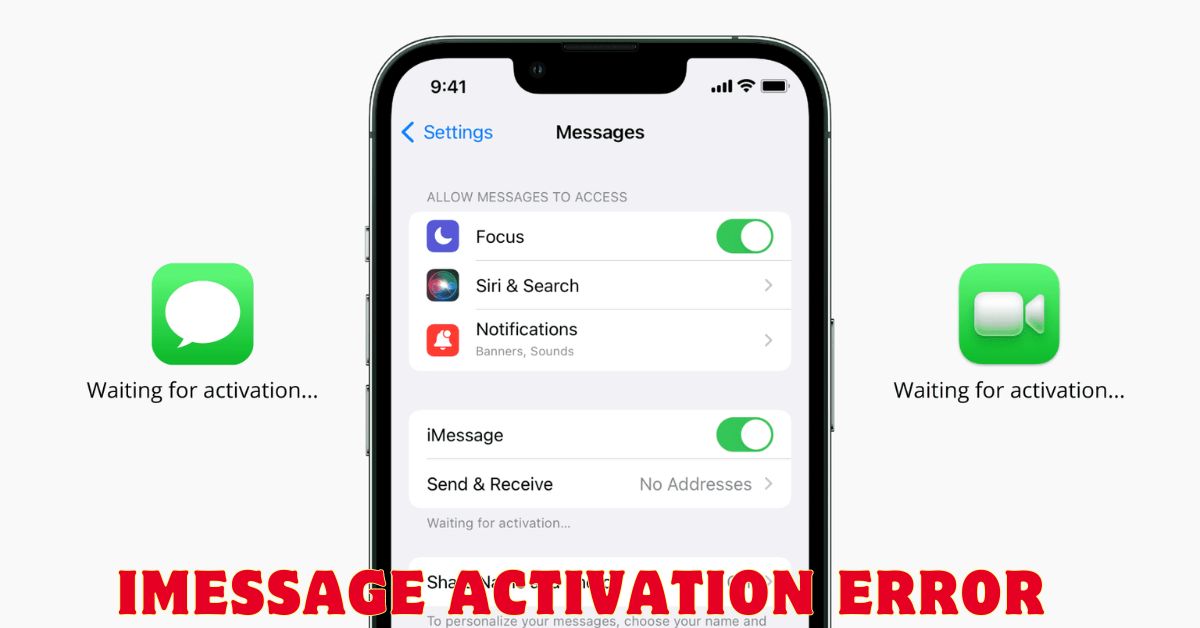
Your Apple ID plays a significant role in the iMessage activation process. If you encounter issues, signing out and then signing back into your Apple ID can help. Go to Settings > [your name] > Sign Out. After signing out, restart your device and sign back in by navigating to Settings > Sign in to your iPhone. Enter your Apple ID credentials and attempt to activate iMessage once more.
Resetting Network Settings
If the previous steps do not resolve the issue, resetting your network settings might help. This process will erase all saved Wi-Fi networks and passwords, cellular settings, and VPN configurations, so be prepared to reconfigure these settings afterward. To reset network settings, go to Settings > General > Reset > Reset Network Settings. After the reset, reconnect to your Wi-Fi network and try activating iMessage again.
Contacting Apple Support
If you have tried all the aforementioned solutions and still encounter the iMessage activation error, it may be time to contact Apple Support. Apple’s support team can provide personalized assistance and further diagnose the issue. You can reach out to them via the Apple Support website or visit an Apple Store for in-person assistance.
Conclusion
The iMessage activation error can be a frustrating hurdle for users who rely on the service for their communication needs. Understanding the common causes and following the outlined solutions can help resolve the issue effectively. By checking your internet connection, verifying Apple’s system status, updating your software, and exploring other troubleshooting steps, you can increase the likelihood of successfully activating iMessage. If all else fails, seeking assistance from Apple Support is a valuable option to ensure that you can continue enjoying the benefits of iMessage without further disruption.
Read More: Attitude DP for Boys: Self-Expression and Social Perception